Farcaster Scheduling
Plan, create, and schedule your Farcaster casts and Lens posts to reach your audience at the optimal time, regardless of time zones.
Calendar View
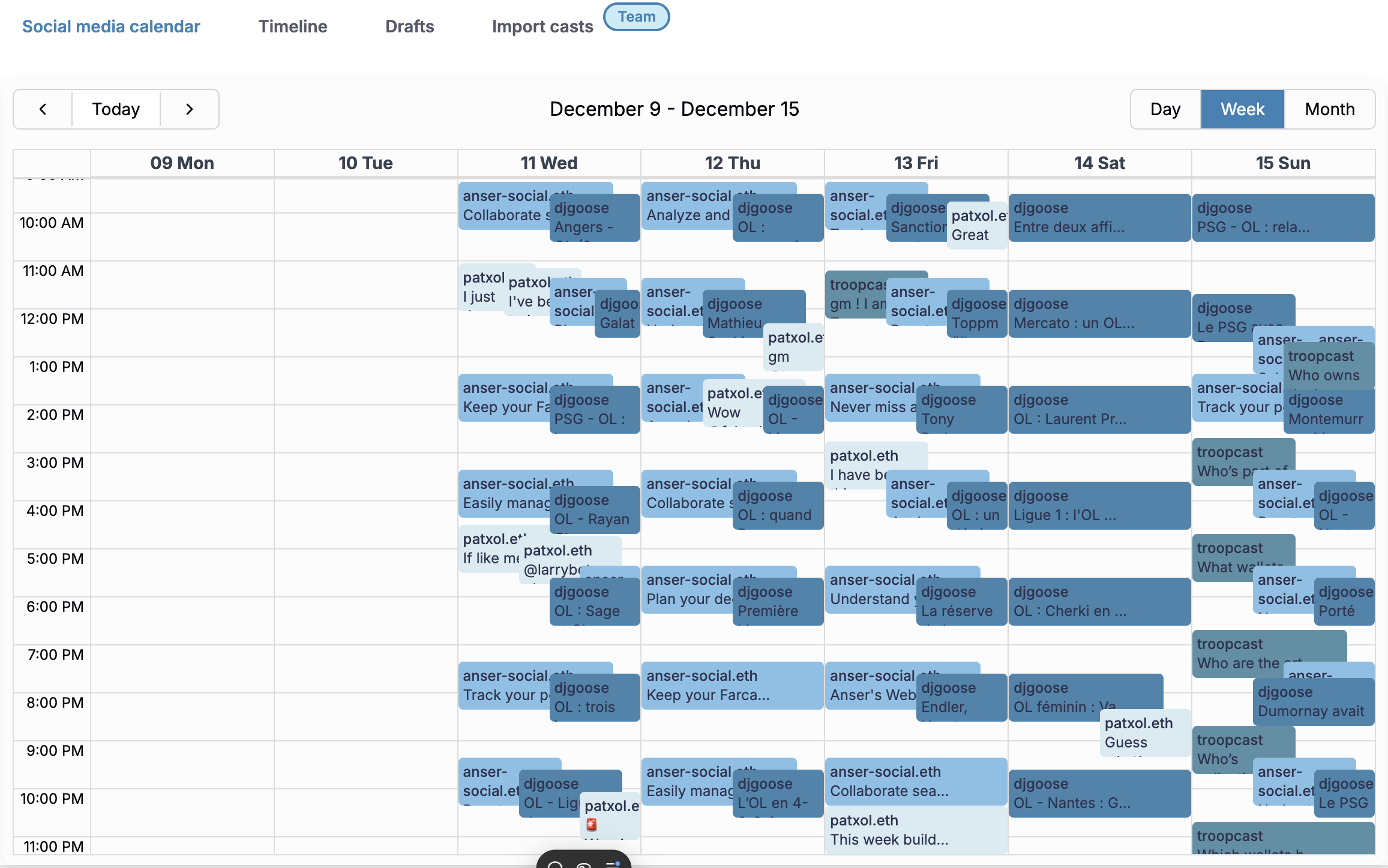
The scheduling calendar provides a comprehensive overview of:
- All your scheduled casts and Lens posts
- Past casts and posts
- Upcoming scheduled content
- Visual distinction between Farcaster and Lens accounts
Creating Scheduled Casts
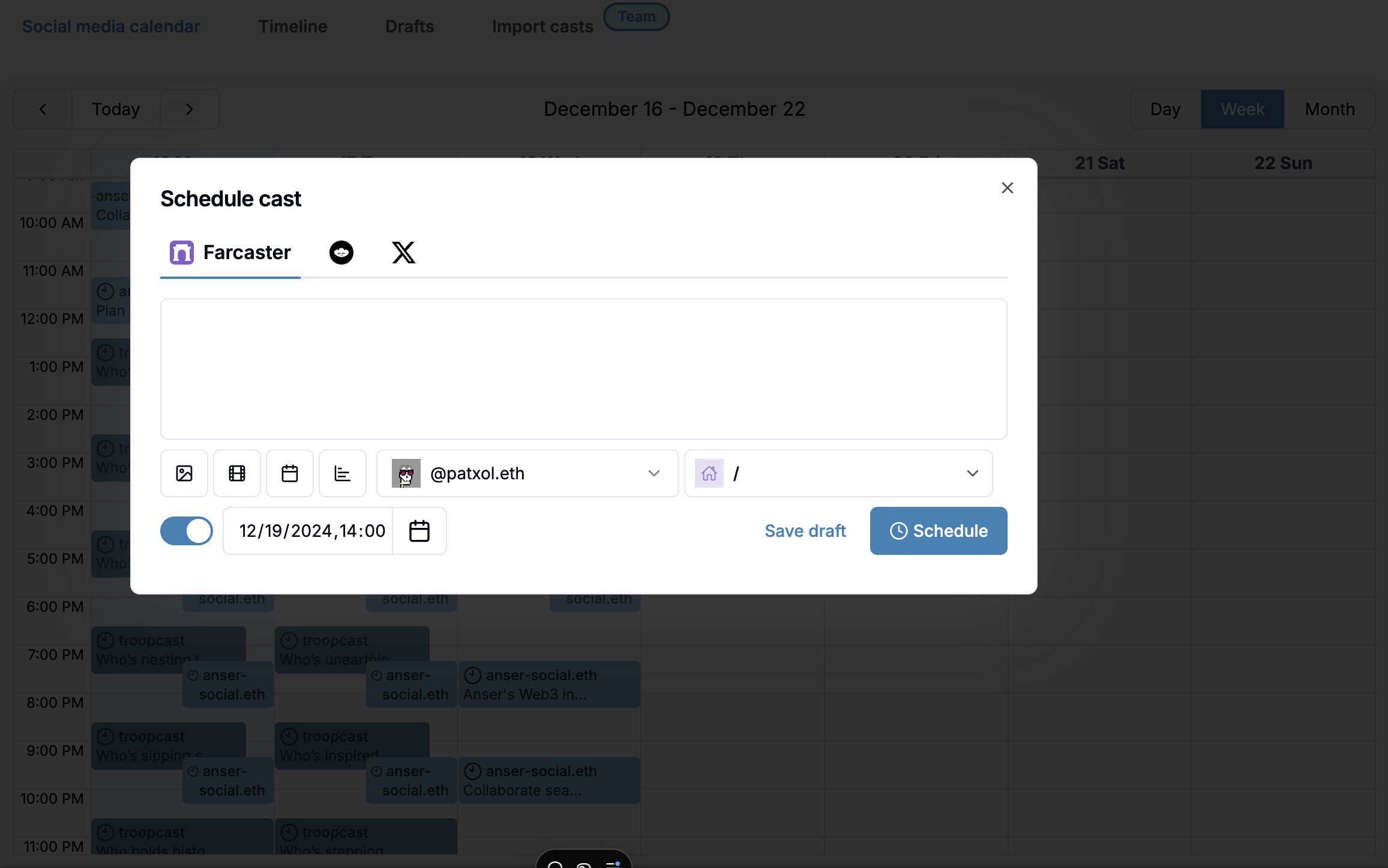
To schedule a new cast or Lens post:
- Navigate to the scheduling menu
- Select your desired time slot in the calendar
- Choose between Farcaster or Lens
- Compose your content (up to 320 characters for Farcaster, 5000 for Lens)
- Adjust the date and time if needed
- Click "Schedule" to confirm
Managing Scheduled Content
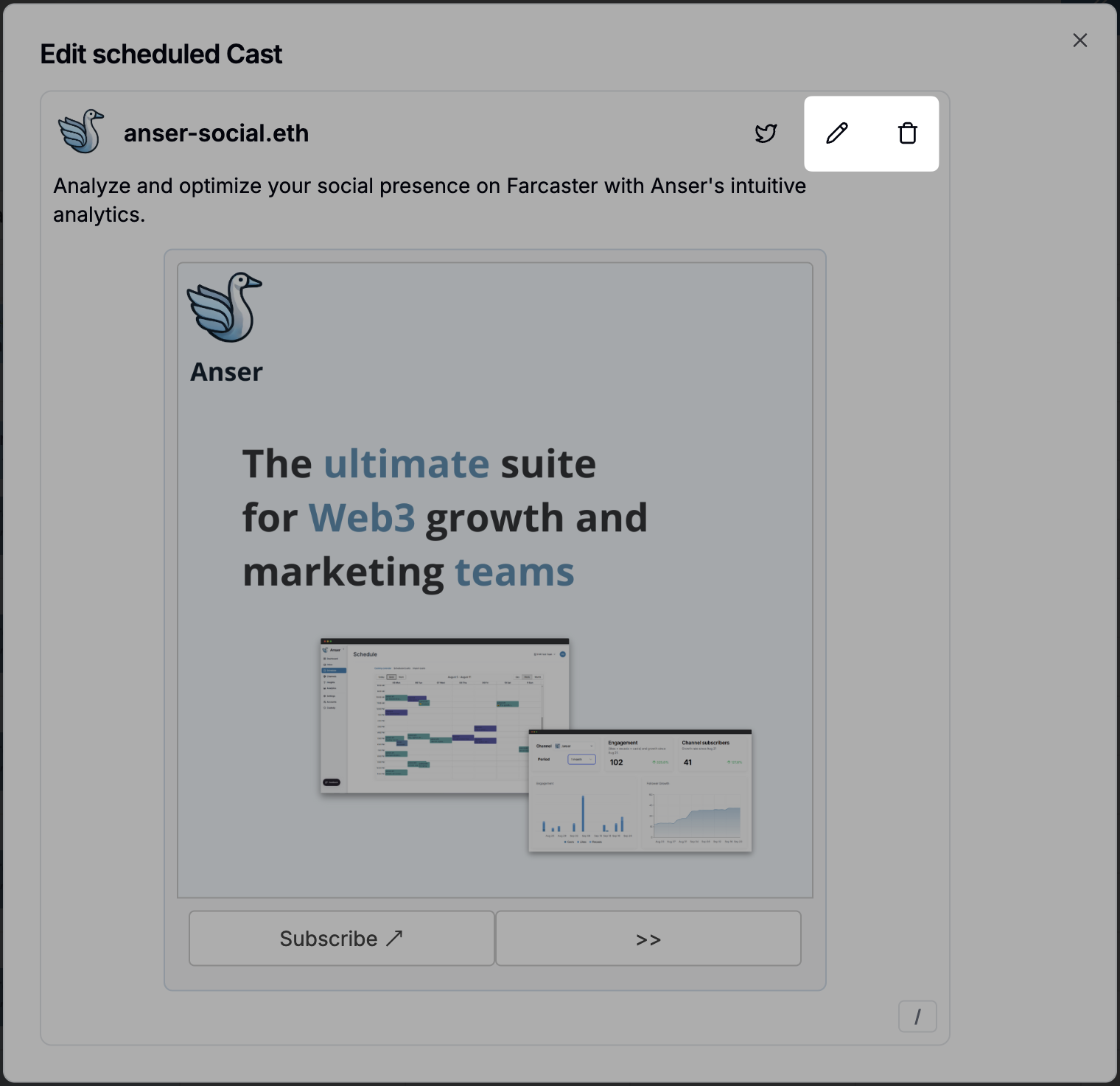
You can manage your scheduled content by:
- Editing casts before they go live
- Changing the scheduled time
- Switching between Farcaster and Lens accounts
- Canceling scheduled casts
- Publishing immediately instead of waiting
Scheduling Recasts and Replies
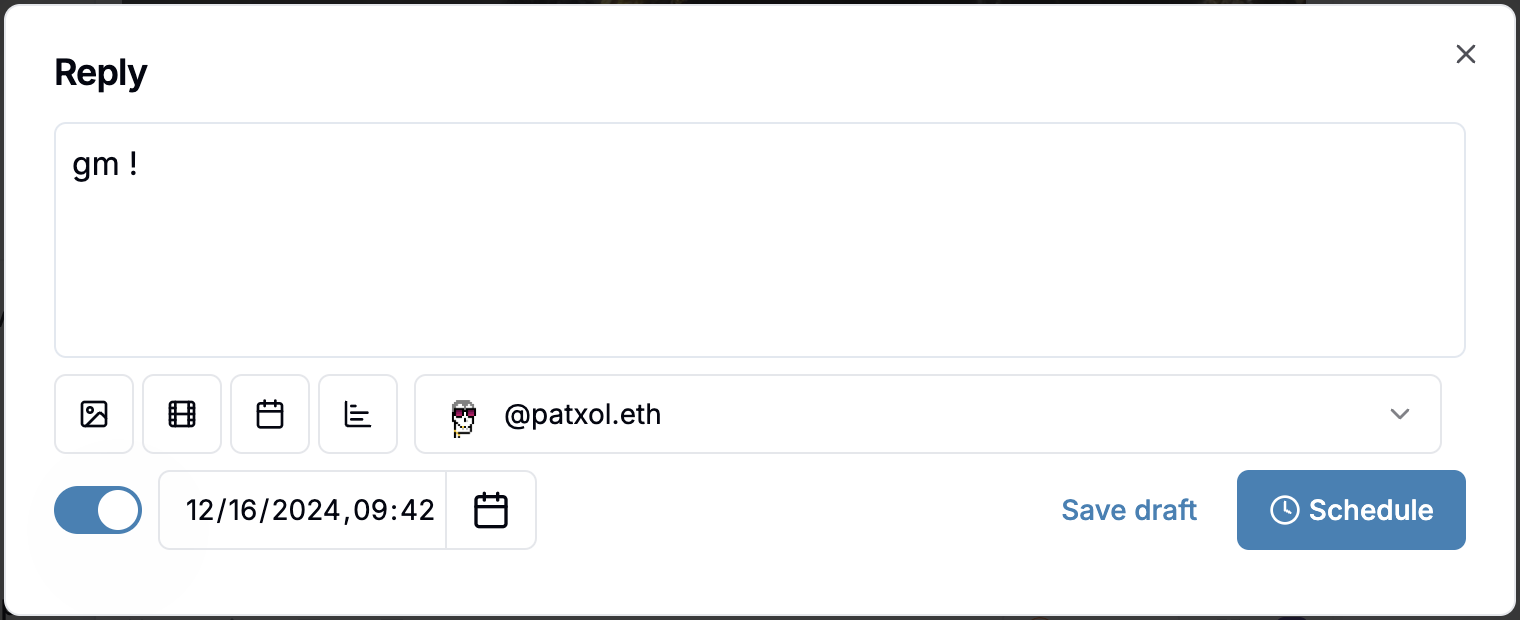
When engaging with Farcaster:
- Find the cast in your feed
- Choose to recast or reply
- Click the schedule option
- Select your desired date and time
- Confirm the scheduling
For Lens posts, you can schedule comments and mirrors similarly.
Viewing Scheduled Content
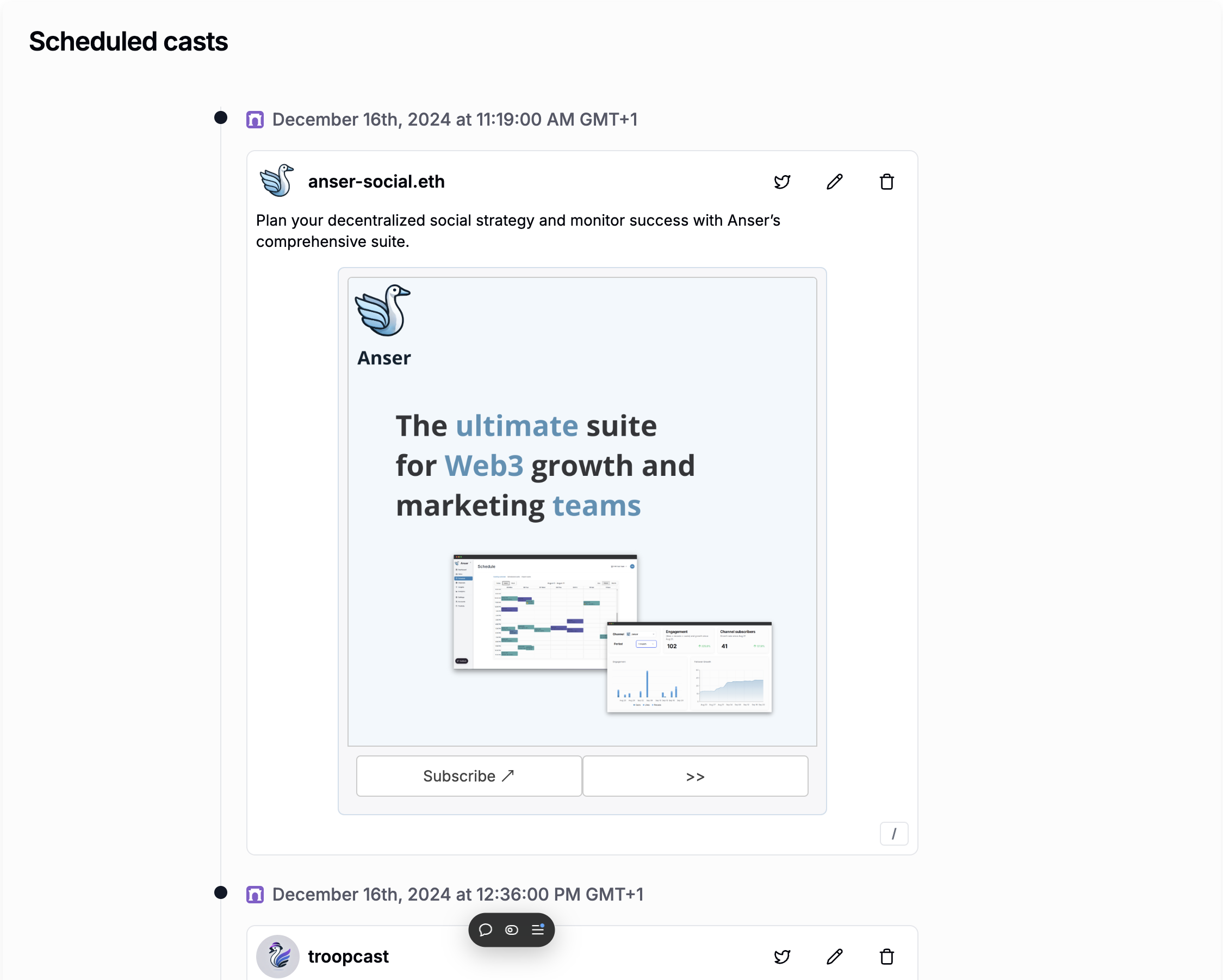
Access your scheduled content through:
- Calendar view for visual timeline planning
- List view for detailed management
- Filter between Farcaster and Lens content
Use Cases
Content scheduling is particularly valuable for:
- Managing multiple Farcaster and Lens accounts
- Maintaining consistent posting schedules across Web3 social
- Planning content in advance
- Coordinating team communication efforts
- Timing casts for maximum engagement across different time zones
 Anser
Anser